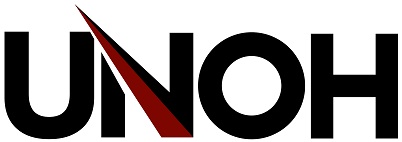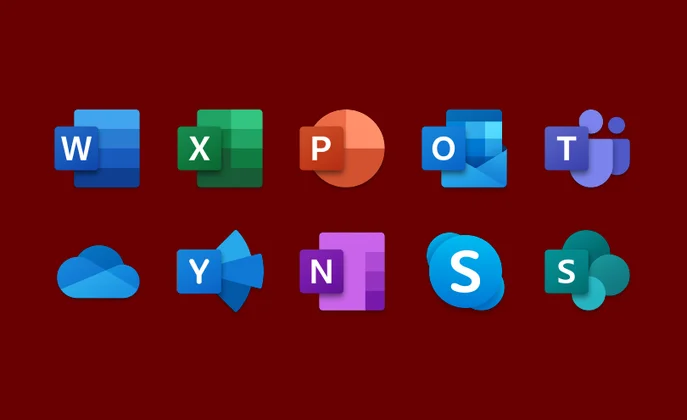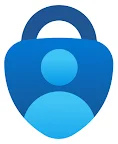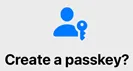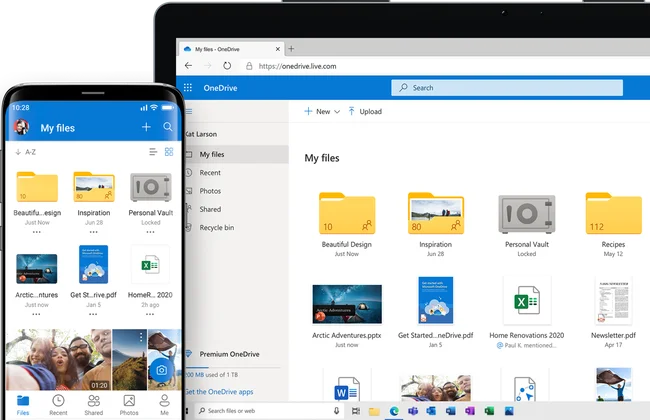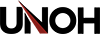Browse our support articles
Office 365 Apps
Through the University's subscription to Office 365, UNOH students, faculty and staff can download and install Microsoft Office for FREE. What this means is that UNOH current students and employees can now install Office onto their personal devices and …
Microsoft Authenticator App
UNOH recommends the Authenticator app for simple password reset and account verification. The following instructions will help you install and configure the Authenticator app on your mobile device.
You will complete the following steps:
Adding and Using Microsoft Passkeys
NOTE: Your computer must have Bluetooth enabled to use Passkeys, so it can verify your device is nearby. If your computer does not have Bluetooth, you'll need to log in with your username and password.
Overview
Microsoft Passkeys offer …
Mobile Phone Registration
If you prefer to register your mobile phone, as opposed to using the Authenticator app, please follow the steps below.
Log into any Microsoft 365 service with your UNOH email address and password. Outlook.com is one example.
OneDrive vs. H: Drive Comparison
OneDrive provides many benefits over campus H: drives. See the chart below for a feature comparison.
OneDrive @ UNOH
OneDrive is your secure file storage at UNOH. Share, collaborate, and easily manage your work on any device with 5 TB of storage.