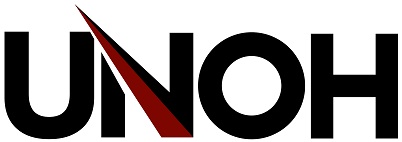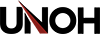UNOH Mobility Print
For the convenience of all faculty, staff, and students, UNOH allows personal devices such as laptops and tablets to print to certain campus printers using a software client. It should be noted that printing to UNOH printers using Mobility Print does use printing allotments as would any other print jobs submitted from campus computers.
The Mobility Print Client can be installed by logging into http://my.unoh.edu and clicking on the "Mobility Print" link listed in the Quick Links panel or directly by logging into http://print.unoh.edu:9163/setup using your UNOH network username and password.

Once you have installed Mobility Print, you will be able to print from your computer directly to the campus printer(s) you selected during installation. This process is nearly identical to printing to any other printer on your device.
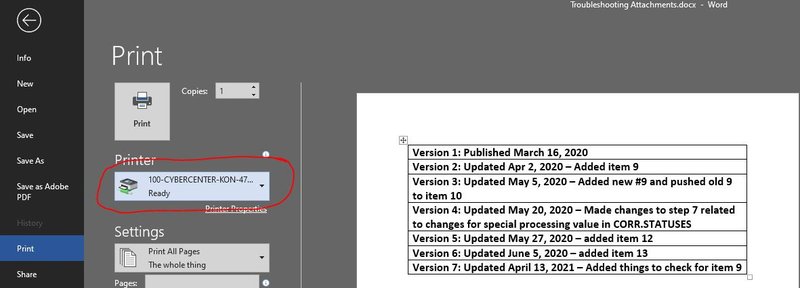
Frequently Asked Questions
How secure are the files that I’ve uploaded for printing?
For the security of personal and business data, any and all files that are submitted for printing are retained just long enough to complete the printing process. After printing, the files are immediately deleted from the print server and cannot be recovered.
What file types can I print
Mobility Print supports the printing of all standard document types.
What happens when my UNOH password changes?
Your UNOH credentials are required to use Mobility Print. When your password changes, you will need to update your password on your mobile device or re-install Mobility Print with your new password. You can find installation instructions at http://print.unoh.edu:9163/setup
How do I add another printer?
You can log onto http://print.unoh.edu:9163/setup and complete the setup process again to add a new printer.