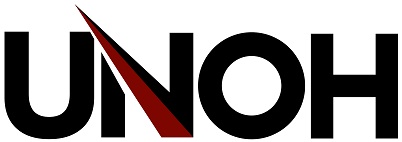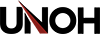What is MFA?
Multifactor authentication (MFA) is a process by which a user is required to provide more than one method of identifying themselves before gaining access to resources. In essence, you need to know something (username and password) and you need to have something (mobile phone or token). MFA protects your account from bad actors who have acquired your username and password and are attempting to access your information.
UNOH uses the Microsoft 365 platform for password reset and MFA. In order to protect your account and provide simple password reset, two methods of account verification are required. These methods include the Authenticator app, text message, phone, alternate phone, alternate email and/or security questions.
Step-by-Step Instructions
- User Registration: Authenticator App (Preferred)
- User Registration: Email + Phone