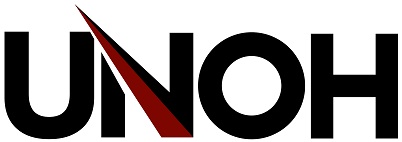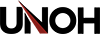Using Proxy Access
UNOH students can give trusted people, such as parents, guardians, spouses, or other family members, access to some of their private information. Students control which areas their proxies can access and can change or remove this access at any time.
Initial Account Setup
Your student must first configure your access as a proxy user before you are able to login and view any information. Ask your student to follow the Setup and Manage Proxy Access guide to configure your initial access.
When the student has configured your access, you will receive two separate emails at your personal email address. The first email will contain your username and the second email will contain a temporary password.
Follow the link found within the email and enter your username and password at the login prompt. Login to Student Self-Service for Proxies
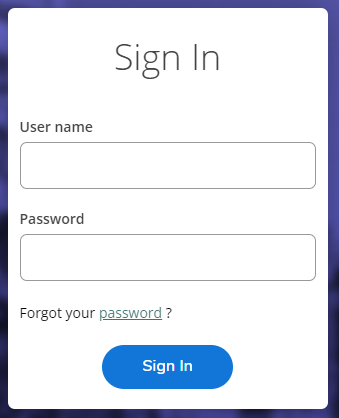
After you have entered your username and temporary password you will be prompted to change your password. Enter a new password for your account.
Once you have successfully created a new password you will need to return to the login prompt and enter your username and new password.
Multi-Factor Authentication
Because proxy access contains sensitive student information, it is protected with multi-factor (2fa) authentication. Each time you login, you will be sent a code to the email address associated with your account, you must use this code to complete the login process.
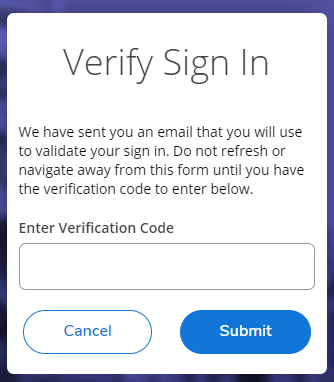
Accessing Student Information
Access your student's account by selecting the account menu in the top right and choosing Change Proxy User.
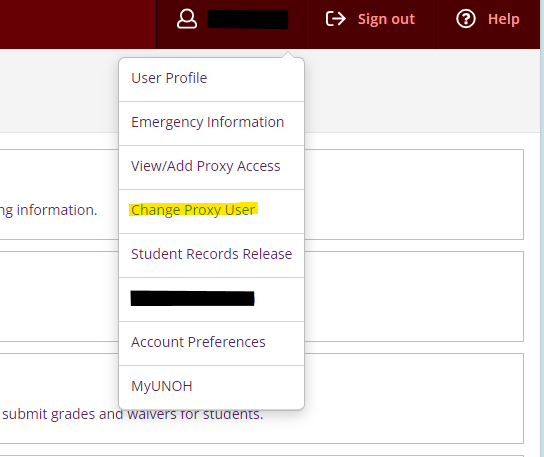
When you switch to the student proxy access, a banner will appear at the top of the screen to confirm you're currently accessing resources on behalf of your student.
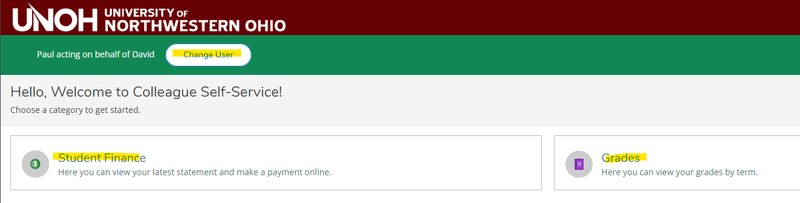
Your access as a proxy user is limited to the areas your student has specifically authorized you to view. Accessible areas can include:
- Student Finance
- Account activity
- Account summary
- Make a payment
- Academics
- Grades
- General
- Notifications
If you are missing access to one of the areas noted, speak with your student about providing the additional access. Your student may follow information found in our Setup and Manage Proxy Access article to manage your account access.
Go to the Proxy login and click on "Forgot your user name?" Enter your name and email information. Your username will be sent to the email address associated with your account.
Go to the Proxy login and enter your username. Click on "Forgot your password?" Enter your name and email information. A temporary link will be sent to the email address associated with your account allowing you to reset your password.
As a proxy, you may have limited access to some information. If the student has not shared specific information with you, please ask them about the areas you wish to access.
If your email address has changed, please contact University Services. Please be prepared to provide some specific information about you and your student so that we may confirm your identity.
University Services - 419-998-3140
If you are having trouble accessing the system, please submit a support ticket and a technician will contact you as soon as possible.