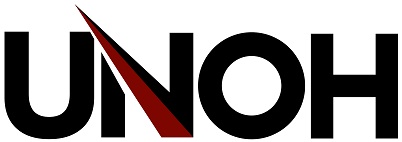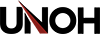Migrate Your H Drive to OneDrive
These support instructions apply to UNOH employees only. Students use OneDrive exclusively, and do not have an H: drive. H: drive access for employees will be discontinued by June 2023.
- Navigate to your H: Drive
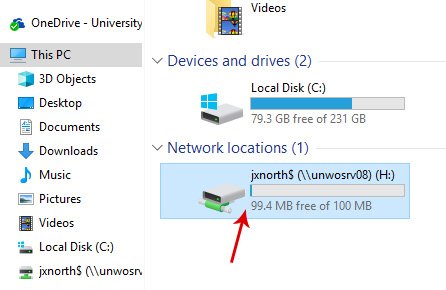
- Delete old files and folders that you no longer need. This will speed up the process.
- Example: Delete old Moodle backups (UNOH uses Canvas now)
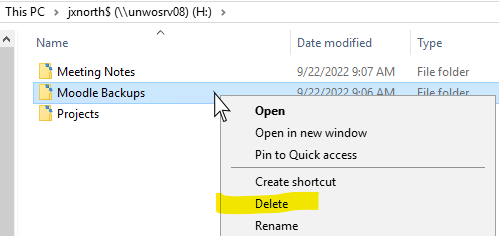
- Select all folders & files you wish to keep (ctrl+A) and copy them (ctrl+C).
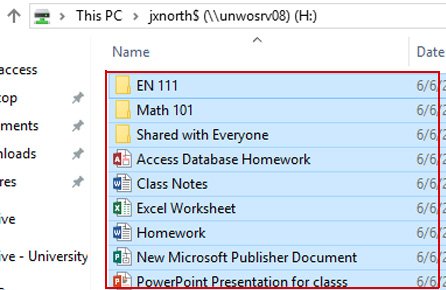
- Open your ‘OneDrive – University of Northwestern Ohio’ folder from the file explorer.
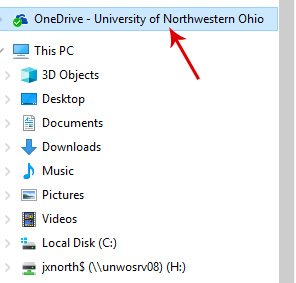
- Click inside the OneDrive folder and paste (ctrl+V) the files.
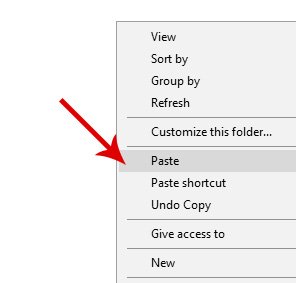
- The files will start to copy over. This can take a several minutes depending on the size and number of files.
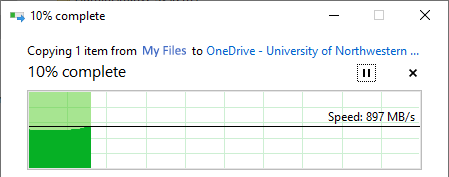
- Confirm all your files are in OneDrive. It may take a few minutes before the files are synchronized. You can verify by visiting https://unohedu-my.sharepoint.com/.
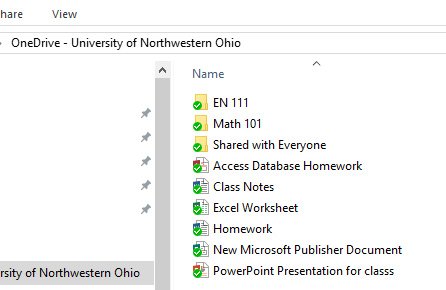
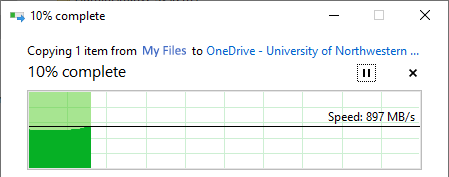
Submit a Helpdesk Ticket to have your old H: drive removed.