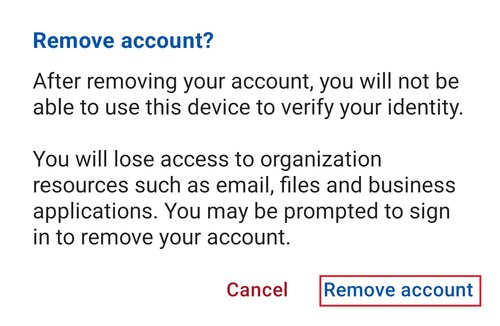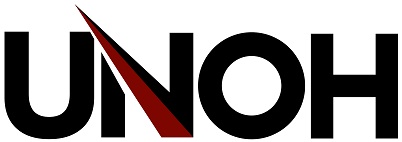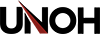Microsoft Authenticator - New Device Setup
If you have attempted to sign into Microsoft Authenticator prior to these steps, see the How to Remove Account From Microsoft Authenticator section below
If you are unable to sign into your account on any device, then you will need to submit a helpdesk ticket or contact the IT Department by phone at 419-998-2701 for assistance during normal business hours.
Setting Up Microsoft Authenticator on a New Device
Open your internet browser and head to My Sign-Ins
Select Security Info
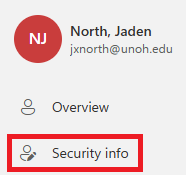
Select Add sign-in method
Choose Phone
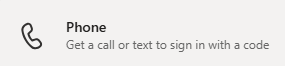
Enter your phone number and choose to verify by text or call
If your phone number is not from the U.S, then select the country from the Country Code list
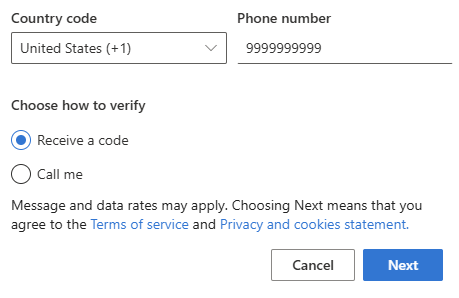
Above the sign-in methods, there is a Change option under You’re using the most advisable sign-in method where it applies
In the new window, select the drop-down menu and select the Call or Text option for your phone number
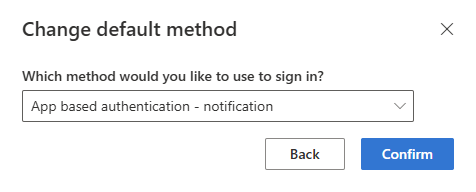
Choose the Delete option that is next to the Microsoft Authenticator

To finish setting the authenticator up on your new device, follow the instructions on this guide: Microsoft Authenticator App - UNOH Support
Once you have completed the setup, head back to My Sign-Ins | Recent Activity | Microsoft.com and change your default authentication method and change it back to App Based Authentication - Notification
How to Remove Account From Microsoft Authenticator
Select the account that you want to remove
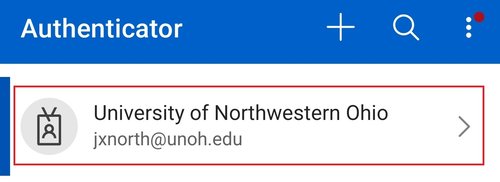
Open the options menu with the gear icon in the top right
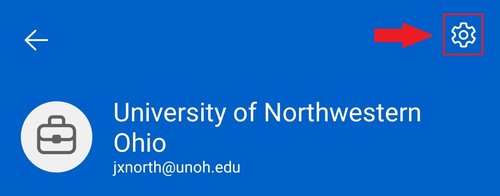
Choose Remove Account
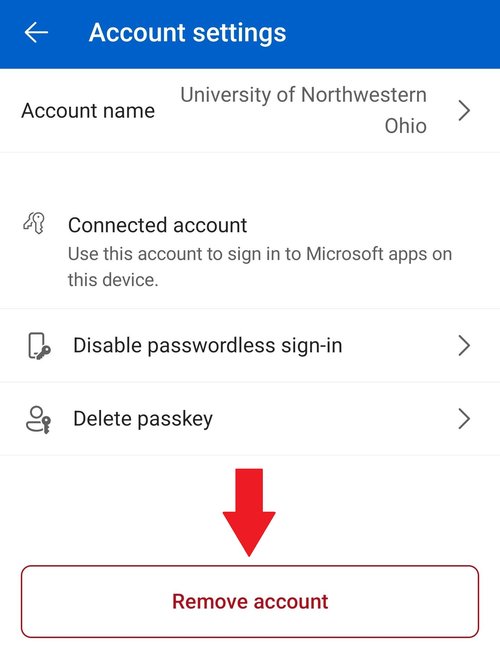
Then choose Remove Account again