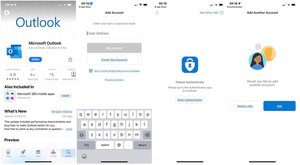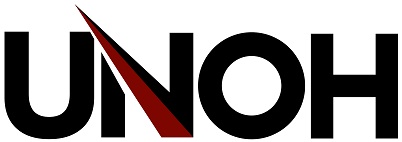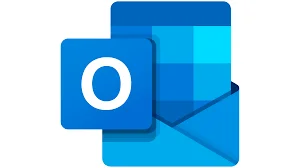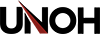Configure Outlook on an iPhone
- Open the app store.
- Find & install the Outlook app.
- Open Outlook app after it installed onto your phone.
- Enter your full UNOH email address (username@unoh.edu)
- Select Add Account
- Once you select Add Account you will be prompted to open your Authenticator app.
- Select the Open Authenticator option, which will authenticate your account on the Outlook app.
- Outlook will then ask if you want to add another account. You will want to select Maybe Later and then it will show your inbox and ask if you want notifications from the Outlook app.